How to Unlock a Locked iPhone – An Easy to Understand Unlock iPhone Guide for 2023
The answer to “How to Unlock a Locked iPhone” is not a simple one, since iPhones can get locked with more than one reason.
Since we do not want to start writing for fictional situations, we will focus on helping you to determine:
- Why is your iPhone locked?
- What is the reason behind it?
- What are the available unlocking options?
A locked iPhone will prevent you from taking advantage of its full potentials. There are multiple kinds of locks, which will put certain restrictions to your iPhone (to iPads, iPods, iWatches & Macs as well).
What are the reasons for an iPhone to get locked?
We will include for now the most common cases of locked iPhones which will cover at least the 80% to 85% of all iPhone users. We also created a guide on how to pick the Best iPhone Unlock service, check it out.
This 2023 Guide on How to Unlock a Locked iPhone will keep on getting updated based on your comments and recommendations, so we would really appreciate sharing with us different and unique personal situations of locked iPhones.
- Locked iPhone due to Passcode
- Network Locked iPhone
- Locked iPhone due to Blacklisting
- Locked iPhone through iCloud
- Worldwide iPhone Lock (Chimaera Policy)
Those are the 5 most common reasons that an iPhone can get locked.
Below we will give you a quick explanation of the above cases, so you can easily identify them and figure out how to unlock your iPhone.
Unlock a Locked iPhone with a Passcode issue
A passcode-locked iPhone will not allow you to take any action except either entering a 4-digit passcode or connecting it to iTunes. It is a security measure which prevents unauthorised users to access and use an iPhone, iPad, iPod or Mac.
So, let’s see how to identify if an iPhone has a passcode lock issue and how you should approach it.
Does my iPhone have a passcode lock problem?
The passcode lock is the easiest to identify if you can get your hands on that iPhone.
If the iPhone’s screens are either one of the following ones, then it has a security passcode lock.
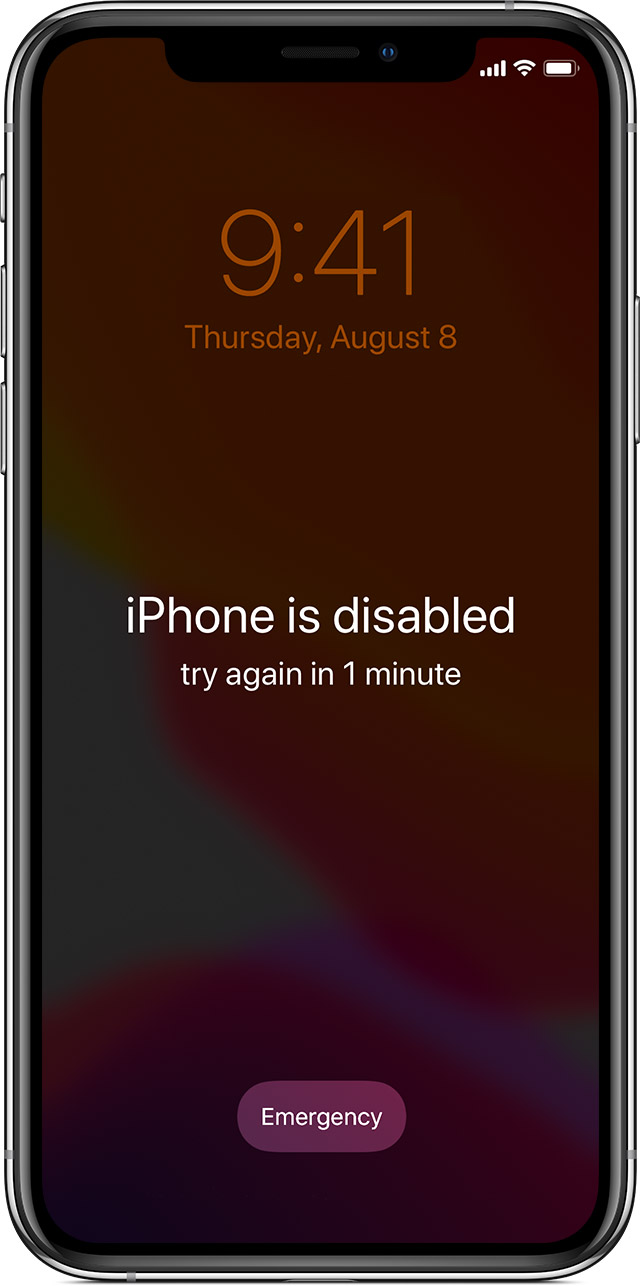
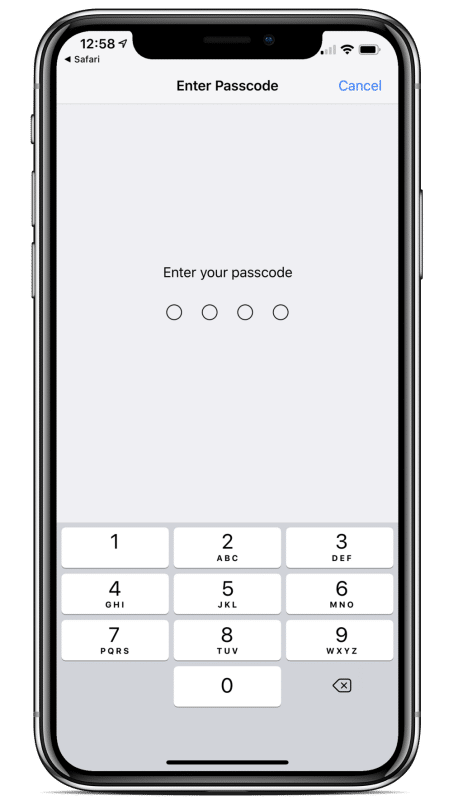
The first image with the “iPhone is disabled” message, means that someone tried unsuccessfully to enter a passcode multiple times, and the iOS locked the iPhone temporarily. If you continue entering wrong passcodes, then the counter (try again in a 1-minute message) will keep on increasing (up to 60 minutes). After the 10th wrongly entered passcode the iPhone is permanently disabled and fixing it requires iTunes.
The second image shows how an iPhone asks you to enter the passcode. If you see this screen before buying it, ask the seller to enter the passcode in front of you and then disable the passcode security option. If you want, you can reactivate it later with your own passcode.
How to Unlock a passcode locked iPhone?
If you know the passcode but the iPhone is already permanently disabled, simply connect it to iTunes and the Passcode screen will appear again. Just enter the right passcode and you will successfully unlock it.
If you do not know the passcode (or forgot it) you will have to re-install the iOS, which means proceeding with a full iOS restore. However, this means that you will completely erase everything from your device. If you have a backup, you can always use that to restore your iPhone to its previous state!
Unlock a Network Locked iPhone in 2023
A network-locked iPhone allows you to use only one mobile network or multiple SIM-Cards from one particular network (The one that is locking it). For instance, if an iPhone is locked on the AT&T network, it can only use SIM-Cards from that network. All other SIM-Cards will get rejected.
Let’s take a closer look at how to identify a network-locked iPhone and what are your options for unlocking it.
How to identify a network-locked iPhone?
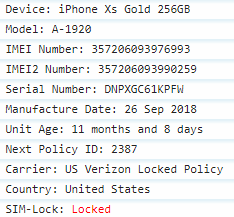
The good thing is that identifying a network-locked iPhone does not require its physical presence. You can do it just by simply finding the IMEI number.
The process that can find if an iPhone is network locked is called IMEI Carrier Check (You can read more on our IMEI Carrier Check page).
It will inform you if your iPhone is network locked or unlocked and, if it’s locked, which mobile network is locking it.
How to Unlock a Network Locked iPhone
Once you learn which mobile network is locking your iPhone, you have two options:
- Contact immediately the network and ask them what is required by you to do to remove the network lock.
- You might need to pay a fee
- You might need to provide them with some personal information
- Your network unlock request might be rejected due to their unlocking policies
- Locate an IMEI Network unlock service to remove the network lock without involving your iPhone’s lock carrier
- Those services are paid services (price varies depending on the network that locks your iPhone)
- They support only a limited number of networks, so your iPhone might not be supported
- The network unlocking results are permanent
If all the above are a bit confusing, a Complete iPhone IMEI Unlock service has the whole package. A full IMEI history report of your iPhone which includes SIM-Lock, Network Identification, Blacklist, iCloud, Contract, Financial & IMEI/Serial replacement status AND recommendations for the best possible network unlocking solution.
Locked iPhone due to Blacklisting
A blacklisted iPhone cannot operate inside the country that it got blacklisted. In some cases, it will not be able to operate with networks of neighbouring countries as well. An iPhone gets blacklisted if it gets reported as lost, stolen, fraud or replaced by its owner or a mobile network.
Identifying a Blacklisted iPhone
The only way to identify if an iPhone is blacklisted just by looking at it is if it shows you the error message “No signal” at the top left corner. However, this is not very accurate, since other issues might also be causing this error code to appear.
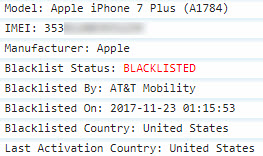
If you want to identify the blacklist status of an iPhone accurately through its IMEI number you should use of an IMEI Blacklist status check service.
This service will fetch the blacklist information of your IMEI number from GSMA & network databases and show you its current blacklist status:
- If it is reported as clean, lost, stolen, fraud or replaced
- By which network it got blacklisted
- In which country it is blacklisted
- Date and time that the IMEI got in the blacklist
How to unlock a blacklisted iPhone?
The procedure for unlocking a blacklisted iPhone is a bit confusing, since in some cases there are IMEI network unlock services that support blacklisted devices, but in other cases an unblacklist is required before unlocking it.
So, our recommendation is to use an iPhone IMEI Unblacklist eligibility check which will:
- Provide you a detailed IMEI check report
- Identify the blacklist issue of your IMEI number
- Based on the results, propose you the best, quickest and most efficient way for unlocking or unblacklisting it
Locked iPhone through iCloud
An iCloud locked iPhone cannot be used for any action. The iPhone will only show the iCloud activation lock screen which requires the Apple ID and the iCloud account password to start working normally.
How to identify an iCloud locked iPhone?
If you are able to get your hands on that iPhone, then it is very easy to check if it is iCloud Locked.
If any of the following screens appear, then the iPhone is definitely iCloud Locked. You will have to ask the seller to enter the Apple ID and password, unlock it and then disassociate the iCloud account from that iPhone.
If the screen looks normal, there is still a possibility that this iPhone might be iCloud locked. Just go through its “Settings” to the “Find My iPhone” option and try to deactivate it. If it is not iCloud locked, it will ask you to configure an iCloud account. If it is iCloud locked, it will ask you for the Apple ID and password of the active iCloud account.
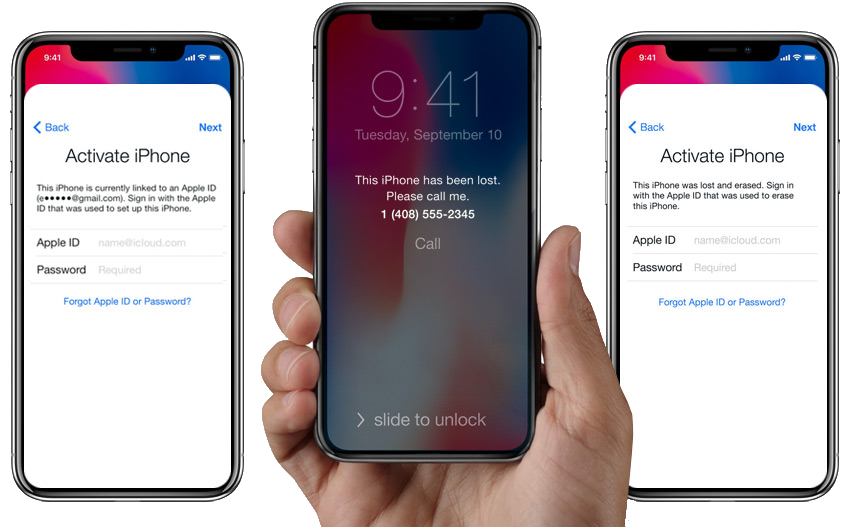
If you do not have physical access to the iPhone, you will have to order an iCloud IMEI Unlock Check service. Through Apple’s GSX databases, it will check the iCloud Lock status of an iPhone and its Clean, Lost or Erased state.
Is there a way to Unlock an iCloud Locked iPhone?
This is where things get completed. iCloud Unlocking is not an easy process and it is not clear how exactly it is being done.
There are two solutions based on the iCloud status of an iPhone:
- For CLEAN iCloud status:
- There are solutions which are called iCloud IMEI Unlock services
- They have permanent results
- It is possible to activate the device with a new iCloud account
- For LOST iCloud status:
- Only available solution is to ByPass the iCloud lock
- Results are not permanent. It requires a ByPass everytime the device restarts
- This is only a ByPass, which means that the iCloud lock is still active
- You will not be able to activate it with a new iCloud account
An iCloud IMEI Unlock Check service will check if your iPhone is iCloud locked or unlocked, find its Find My iPhone & iCloud status and propose you the best possible solutions (Either IMEI iCloud unlocking or iCloud lock ByPassing).
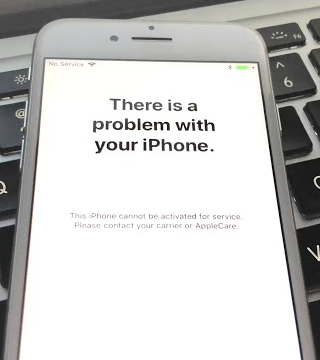 Worldwide iPhone Lock (Chimaera Policy)
Worldwide iPhone Lock (Chimaera Policy)
To those that are familiar with iPhone IMEI Unlocking & Checking the Chimaera Policy is the worst possible state an iPhone can be.
An iPhone with that policy is Locked & Blacklisted by ALL mobile networks worldwide.
This device cannot be used and cannot get fixed. The only thing you can do is to sell it for spare parts.
You can read a very detailed article about Chimaera Policy from Ultrasnow.EU.
Conclusions Unlocking & Checking a Locked iPhone:
I believe that we managed to explain very simply how to identify what kind of lock an iPhone has and how you should proceed based on it.
What we always say to our users and customers is:
“Always check what you are about to buy“.
It will definitely save you time, money and stress.
With the help of our article, you are now able to:
- Identify various lock states of an iPhone
- Methods and services to fix 4 of the most common iPhone locks
- Identify Chimaera Policy (And stay away from it!!)
Please share this post and allow more people to learn about ways to unlock a locked iPhone and methods to successfully identify when an iPhone has lock problems.
Also, feel free to share to the comments area your iPhone lock situations, so we can cover more lock cases in our ‘Unlock locked iPhones 2023 Guide‘.
